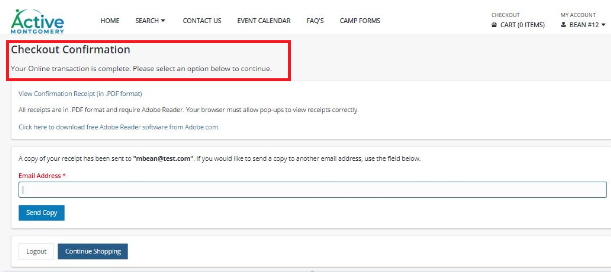How to Use Rec Assist funds for Recreation Programs
1. From the main page of the website sign in your customer account

2. Input your username and password
3. Select Login
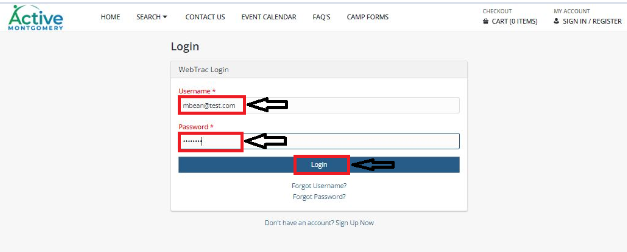
4. Search and register for your activity, membership or reservation
5. Select item and add to cart
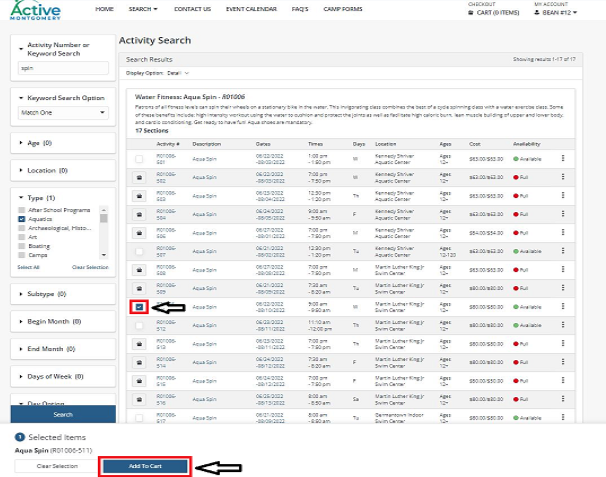
6. Input your email address and check mark the agree to waiver
7. Select continue
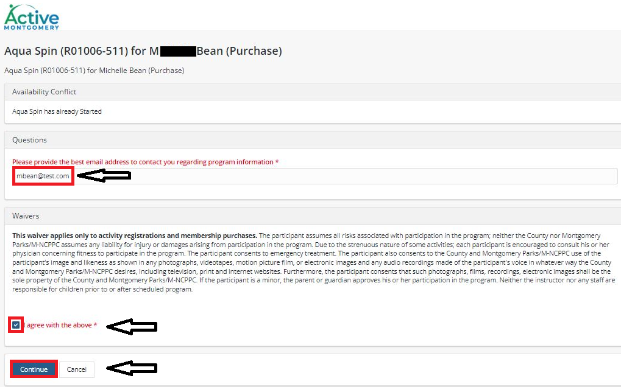
8. Select Proceed to Checkout
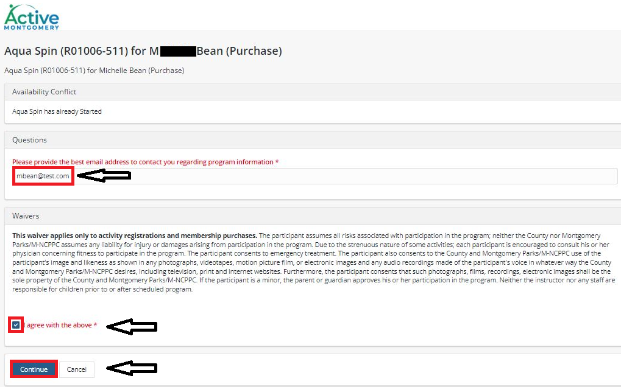
9. On the Checkout page select Scholarship from the Type section dropdown list
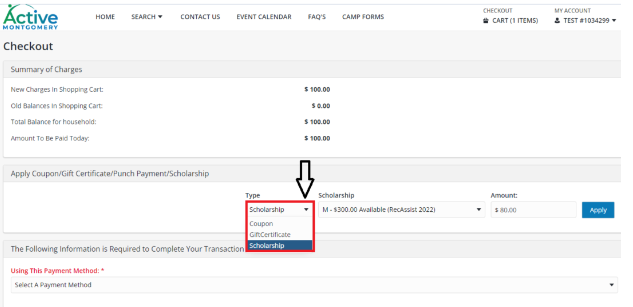
10. From the Scholarship drop down, select the family member with available Rec Assist funds
11. Input 80 percent of the total fee amount in the Amount field. Note: Rec Assist covers 80 percent of the activity fee, if you put in the full amount of the activity fee, a message will pop up showing the total amount (80 percent of the fee) that can be used for this transaction
12. Select Apply
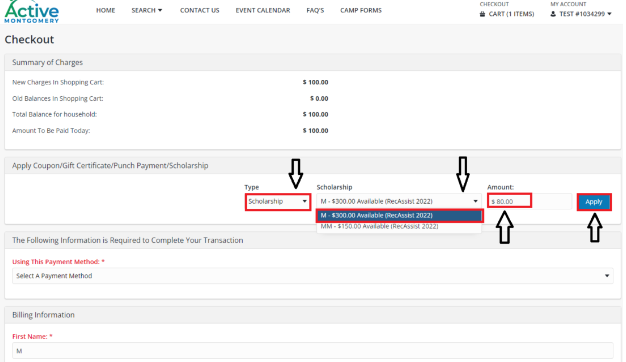
13. The summary of charges will show the remaining amount to be paid
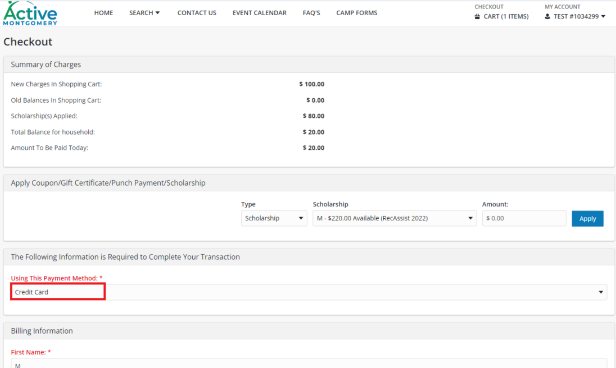
14. Input your credit card information for remaining amount
15. Input your billing information
16. Select Continue

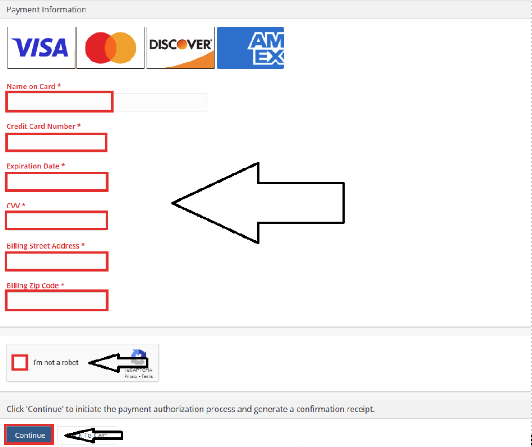
17. Your online transaction using Rec Assist is complete