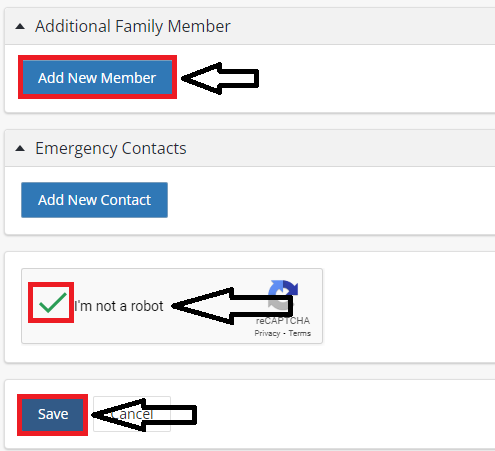How to Create A New Account
1. Select "Sign In / Register"

2. Select "Don't have an account? Sign Up Now"
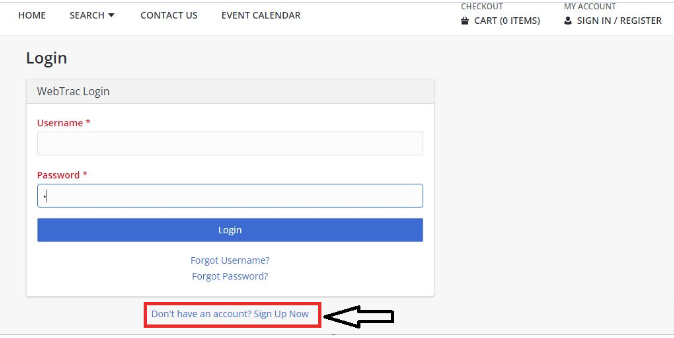
3. Input your email address as your Username. This will be your login.
4. Create Password, then retype to confirm.
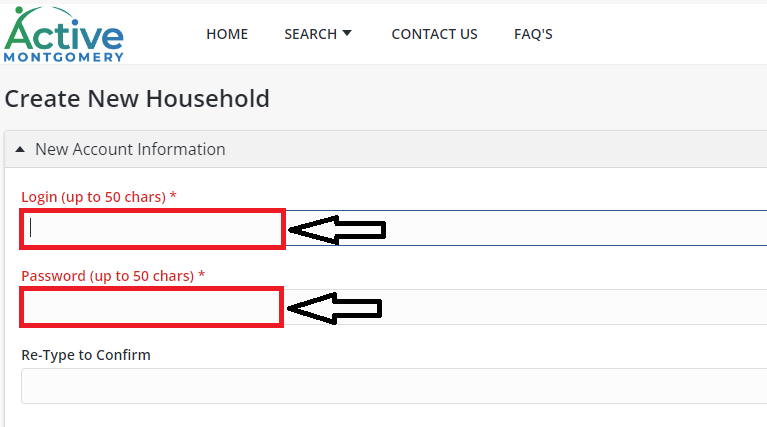
5. Head of Household / Organization: Input your information in all the required red fields: Name, Address, City, State, Zip, Email address and Birthdate and answer required Household questions.
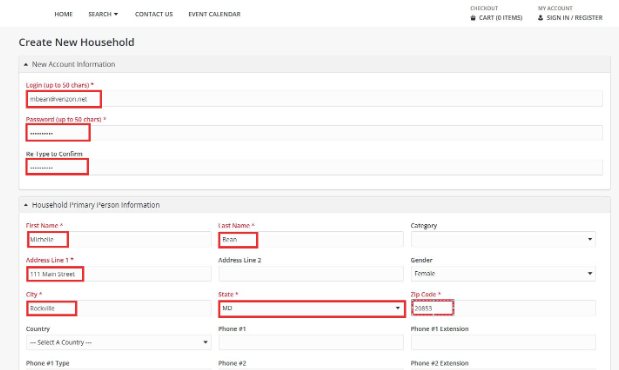
6. To add any Additional Family Members and Emergency Contacts, click the blue button "Add New Member, Add New Contact"
7. Check "I'm not a robot" box.
8. Select Save